What Is Google Search Console And How To Use It To Improve Rankings
Achieving top SEO rankings can sometimes seem impossible for website owners. Anyone with an online business knows the importance of driving steady traffic to your site.
Creating and maintaining high rankings can be feasible for any website, any business. There’s a wealth of available tools out there that can be used to elevate your SEO rankings.
One of the most important platforms every site owner should be utilising is Google Search Console (GSC).
What is Google Search Console?
Originally named Google Webmaster Tool, Google Search Console is a free-to-use platform for monitoring your SEO.
It allows you to view how Google is evaluating and showing your website, providing you with invaluable insights on how to improve your rankings.
Using Google Search Console, you can monitor your SEO performance, identifying the successes and problem areas of your current strategy.
You’ll be able to identify areas that are working well for you, and what you can work on to secure higher rankings.
Long term, Google Search Console is going to be crucial in maintaining and enhancing your SEO.
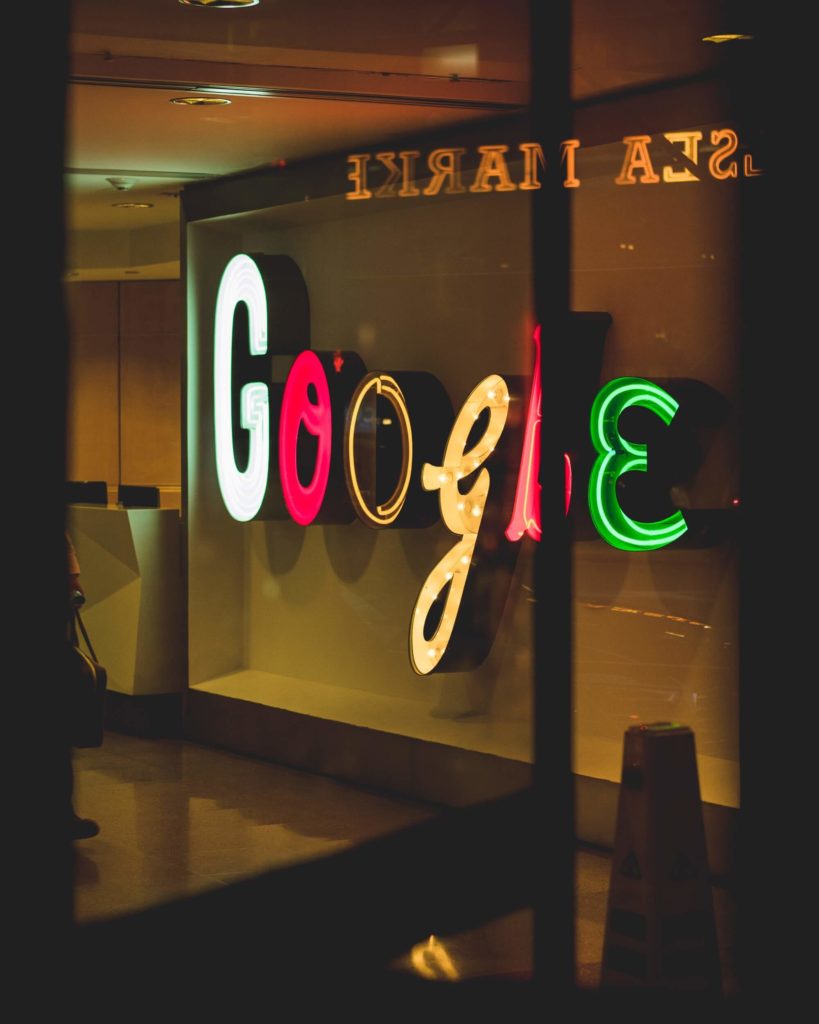
How Can I Use Google Search Console for SEO?
1. Check Keyword Performance
This aspect of Google Search Console provides you with critical info on how well your SEO keywords are performing.
Looking at the GSC ‘Performance’ report will show you what keywords your site / web pages rank for. These are called ‘queries.’
How to view these:
- Login to GSC
- Click ‘Performance’
- Scroll down the page
- Select ‘Queries’ tab (usually on by default)
From there, you’ll be provided with a list showing you every keyword you come up for in Google searches. This list will provide you with every keyword you rank for throughout your website, as well as showing you clicks and impressions.
Essentially, you’ll be able to see what people are searching that led them to your site, in order of popularity. This information will be hugely helpful in tweaking your SEO for better results.
You can also see what keywords specific pages are ranking for, by:
- Clicking ‘Pages’ tab
- Select the page you want to examine
- Click ‘Queries’
You’ll now be able to see the list of keywords that each individual page is ranking for.
This will help you craft effective keyword strategies, per page of your website.
2. Learn Browser Behaviour For Search Results
Your GSC performance report will show you (based on the timeframe you select):
- Total clicks: The amount of clicks on your search result. Essentially, how many times people clicked on your search engine listing.
- Total impressions: Amount of times your search result was viewed.
- Average click through rate (CTR): Total clicks divided by impression number. So, clicks ÷ impression = CTR.
- Average position (ranking wise): Your average search engine positioning within your selected timeframe.
This data will allow you to see how people are interacting with your search results, giving you an idea of what is working well for you and what you could modify for better results.
3. See Search Engine Ranking Positions
As we’ve just noted, you can use Google Search Console to discern your average search engine position, per keyword.
This metric shows you how you are ranking for certain search queries – enabling you to track the results of your keyword strategy.
You can view these based on every keyword you rank for, or based on each page (showing you a list of keyword rankings per page).
This tool should be used not only in creating your SEO strategy, but in monitoring how any changes and updates in your keyword strategy progress.
You’ll need to check this metric regularly to discern how successfully your search engine rankings are going, and any adjustments that need to be made.
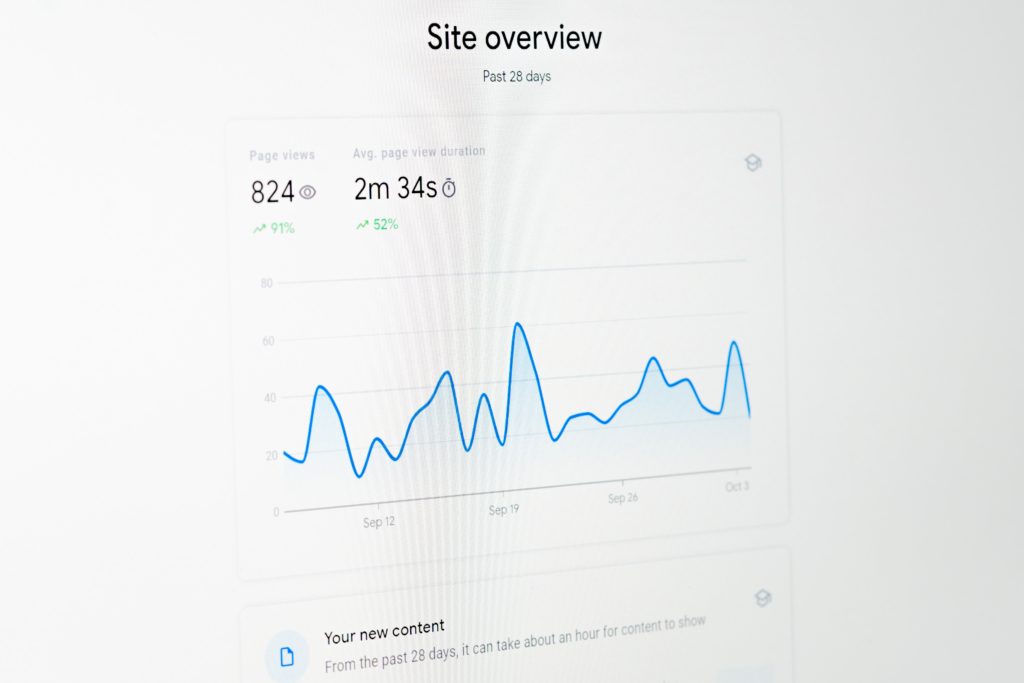
4. Check Crawl Errors
Crawl errors can occur for a number of reasons, such as:
- Developers forgetting to remove no-index tags (this can be a common mistake made while developing the page)
- Pages being deleted without being redirected to a new page
- 404 errors (old or broken links)
Google Search Console shows you any crawl errors on your site, saving you the work required to find them yourself – and identify any you might have missed.
Crawl errors can occur without site owners realising, and could be dragging rankings lower without your awareness.
Find these errors on the Coverage Report by:
- Clicking ‘Coverage’
- Selecting ‘Error’
- Selecting ‘Valid with warnings’
Google Search Console logs these errors and actually tells you why certain pages have not been indexed.
These small errors can cost you higher rankings and can be difficult to spot without Google Search Console.
5. Check Mobile Optimisation
Mobile-first indexing was implemented by Google in 2019. To make sure this can’t detriment your rankings, you need to make sure everything on your site is perfectly optimised for mobile.
This means making sure:
- Google crawlers can access your mobile content
- Content is synonymous across desktop and mobile
- You have correctly followed Google’s guidelines
- Fixing any mobile errors that might occur.
Google Search Console can help you stay on top of these. You can identify any mobile errors by clicking ‘Mobile Usability.’
You should check every page for mobile friendliness. Google evaluates whether these are responsive to mobile screens as well as evaluating their loading speed time.
It also checks whether all page elements are able to fit on a mobile screen, and whether or not fonts are easily readable.
You’ll be able to see details on any pages that are not judged adequate for mobile browsers, as well as pointers on what to fix.
This helps Google (and you) check that your site is fit for mobile users, and that their experience on your site is not jeopardised.
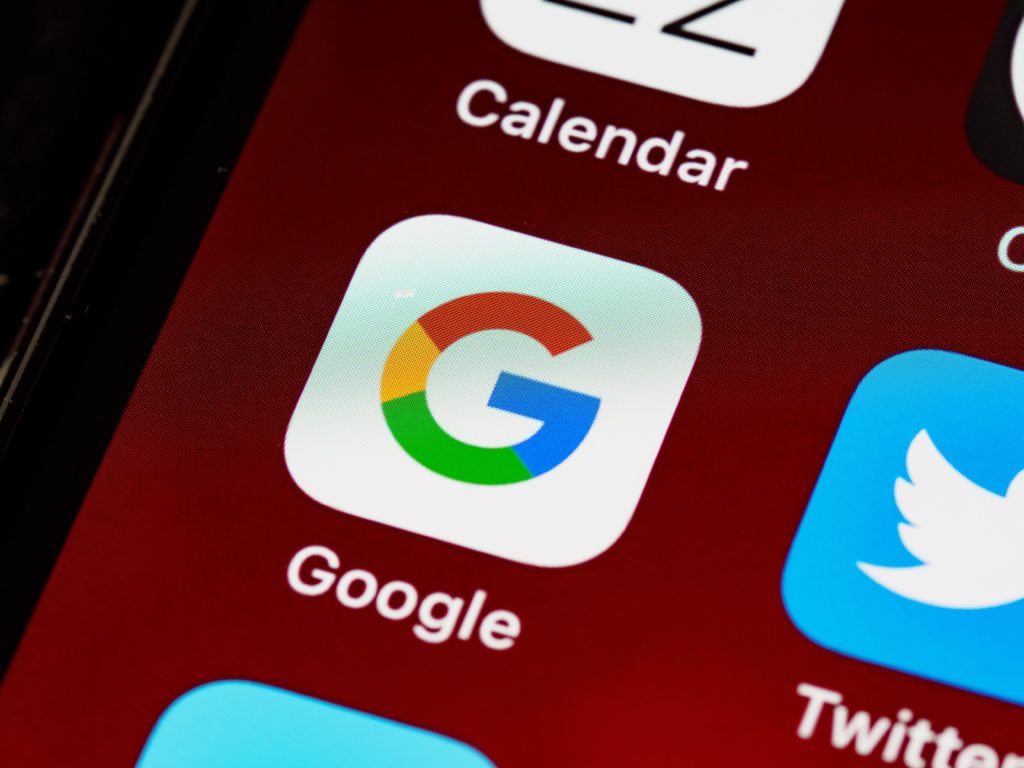
6. See Backlinks
Backlinks are incredibly valuable for your rankings. You’re going to want to maximise these as much as possible, and in order to do so, you need as much info as you can get.
Google Search Console provides you with a comprehensive list of your sites backlinks. You can find this list by clicking ‘Links’ → ‘Top Linking Sites’ → ‘More.’
Backlink information you’ll be able to see includes:
- Pages with the most backlinks directing to them
- What outside sources are linking to your site
- Which are the most popular pages outer websites link to
This will help you identify what kind of content is being backlinked to, showing the value of these pages and types of content.
You can use this to build more backlinks, providing more of the same content that other sites find valuable.
You can also use this info to strengthen profitable relationships with the sites that are sending you backlinks.
Google Search Console: Your Most Useful SEO Tool
Everyone with a website should be using Google Search Console – this powerful platform is not something you should be neglecting.
The insights GSC will provide you with will be invaluable when it comes to refining and optimising your site.
Search Engine Optimisation needs to be regularly monitored, updated and evaluated to continue climbing in rankings – this can be very difficult to evaluate without Google Search Console.
As well as providing you with direct results on the success of your SEO, GSC will also show you where your site is lacking and what could be affecting your rankings negatively.
This platform has been designed to help website owners make sure they are following Google’s guidelines correctly, and aid them in providing a website both users and search engines will value highly.
By using this tool to monitor and update your SEO strategy and fix any errors GSC identifies, you’ll be well on your way to higher rankings.


Comments are closed.