How To Use Google Search Console To Improve SEO Performance Of Your Site
Are you neglecting your most powerful SEO tool?
Any business or website that doesn’t utilise Google Search Console (GSC) is missing out on a huge opportunity to improve their SEO.
This platform and it’s potential is often not used to the effect it should be. This can be because businesses or webmasters are time poor; implementing an SEO strategy without having time to properly monitor and update it.
Often, website owners are not fully aware of the potential Google Search Console has in terms of improving their SEO, if used effectively.
As well as being a free-to-use platform, it provides incredibly helpful tools for measuring and improving your search engine optimisation.
As the most useful SEO tool out there, GSC is definitely a platform every website owner should be using as much as possible.
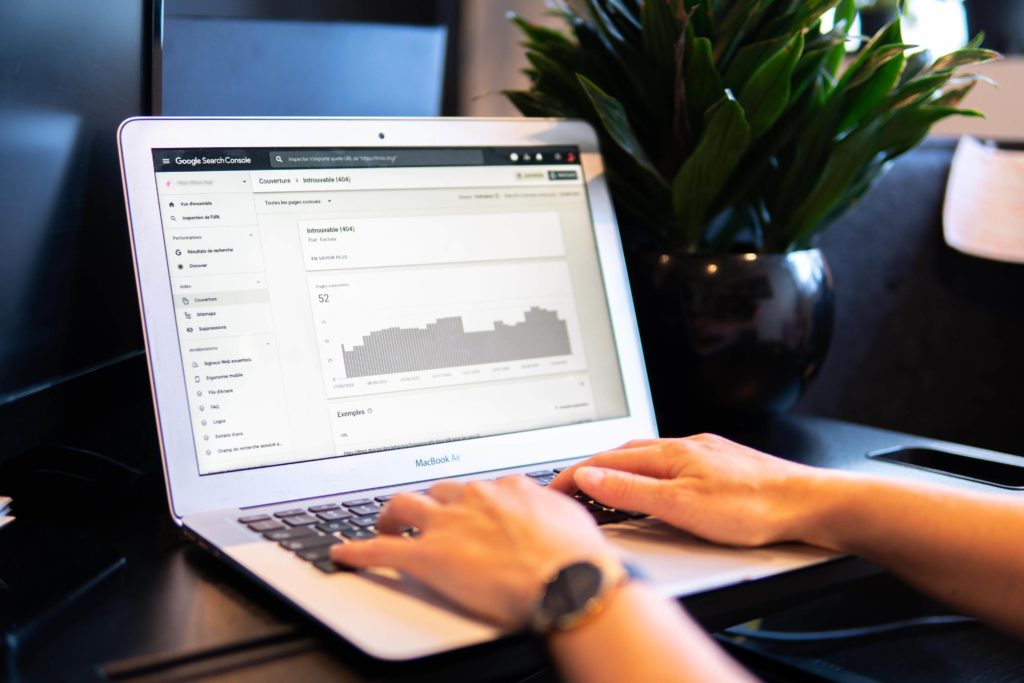
First, What Is The GSC (Or Google Webmaster) Tool?
The GSC Tool is the Google Search Console Platform.
Originally called the Google Webmaster Tool, this is a free-to-use platform offered by Google to help you survey and improve your SEO performance.
Why Is Google Search Console Important For SEO?
Everyone with an online business knows the importance of SEO. To get seen by the right customers, you need to ensure you drive steady traffic to your site through targeting the correct demographic.
This is not simple, as there is a lot of competition out there, especially in the online world – and this only continues to grow exponentially.
This is where SEO comes in. SEO is the process of optimising your site for better search engine performance.
It comprises following Google’s guidelines for what makes a great site, giving your website every chance possible to be ranked highly by Google.
The higher you are ranked by Google, the more web browsers and potential customers you have access to.
How many times do you personally venture past the second or third page of Google? Pretty much never, right?
If you’re like most people, you probably don’t even bother with looking past the first page – or the first few search results.
The problem is, this is the same for the average consumer – including your customers.
2021 statistics show that only 0.78% of people click on results from the second page of Google.
Therefore, you’ve got to do everything in your power possible to get on that first page of Google.
Google Search Console (GSC) is a tool offered by Google, which helps you do this. It outlines the best practices for increasing your search engine ranking, as well as giving you insight to where your current rankings are, and how you can improve this.
Therefore, when it comes to SEO, Google Search Console is an absolutely invaluable platform.
How Can I Use Google Search Console for SEO?
Google Search Console should be used to monitor and enhance your SEO strategy. In fact, without using GSC, it’s going to be very difficult to keep your SEO working effectively and bringing in good results.
The following Google Webmaster Tools should be used to improve your SEO:
GSC Tool 1: Search Appearance Section
This section of GSC allows you to see how your site appears in search results.
There are two ways you should approach your search appearance:
- Make sure it is SEO optimised per Google’s guidelines
- Make it as appealing to browsers as possible – make your site stand out from the competition.
Both these approaches are important for increasing your search ranking.
The first approach will help you get higher rankings through Google’s algorithms, and the second will drive more organic traffic to your site.
GSC Tool 2: HTML Issues
Google Search Console provides a report that shows you any issues occurring with your HTML. These are problems Google has come across whilst crawling your website.
This could be factors like:
- Meta descriptions being too long, short or duplicated
- Title tags being too long, short, duplicated or missing completely
- Content that for whatever reason cannot be indexed by Google.
You’ll need to fix any issues Google has identified, otherwise your search engine rankings will be at risk.
You can use the following guideline to make sure your metadata is up to scratch, per Google’s guidelines:
- Titles should be no more than 70 characters long
- Use between 160-165 characters in your descriptions
- Always use an original title and description (for each page on your website). Absolutely no duplicates
- Make sure Google can crawl all pages – use of robots.txt or .htaccess files could be blocking this.
GSC Tool 3: Search Analytics
Google Search Console provides a report which gives in-depth insights into your website. This includes how many times your website was shown in search engine results, which will help you evaluate how your SEO is doing.
You’ll be able to see:
- Clicks per keyword: Find out how your keywords are performing in terms of search engine results and clicks.
- Geographical rankings: This shows you how your keywords are ranked by area/location.
- Impressions per keyword: Learn more about how browsers are choosing to engage with your content or not. E.g. high impressions and low clicks show that your meta title and description is not attractive to users and should be re-written.
- Click through ratio (CTR): The percentage of browsers that view your search result (impressions) and decide to click through to your website.
- Search position per keyword: A really useful insight into the ranking positions of your keywords – this will show you what keywords are performing well, and what you need to improve.
You can also use filters to streamline your results, such as:
- Queries filter: Compare keywords and gain deeper insights into keyword performance.
- Pages filter: Sort through URLs, compare pages, and determine the performance of your pages.
- Countries filter: Useful if you are targeting international audiences, this shows you performance per country.
- Devices filter: See statistics for devices used on your site (mobile, desktop, tablet, etc).
- Search Type filter: Shows you data of your web, image and video search results.
- Dates filter: Set up date ranges to evaluate and compare performance over a certain time range.
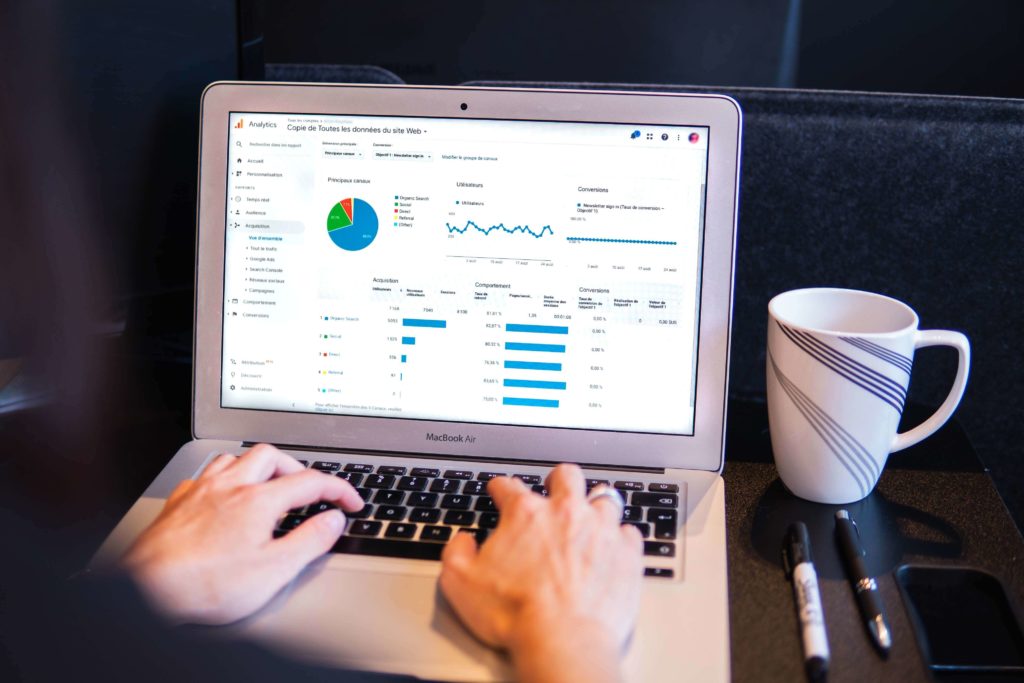
GSC Tool 4: Link Insights
You can also use Google Search Console to gain info on your links; both outside links to your site and internal links (within your site).
Backlinks to your site will show you:
- Outside websites linking to your pages
- Keywords these backlinks are using
- Any sites linking to you that seem suspicious and could get you penalised, SEO wise.
This will provide you with info on who is linking to you, and why. Looking at what pages outside sources are linking to on your site will give you ideas on what kind of content people are valuing, and what kind of content you should create more of.
Internal links to your site will show you the amount of internal links to a certain page. Use this for SEO purposes by noting and utilising the following:
- A lot of internal links signify to search engine bots that the page is significant, and worth being ranked highly
- Therefore, use internal links to build higher rankings for less popular pages that may be struggling, ranking wise
- Don’t always link to the easy, obvious pages (main pages of the site, like contact page, etc)
- Always redirect links that are sent to pages which no longer exist. These can be easy to miss, but Google Search Console will identify these for you.
GSC Tool 5: Mobile Responsiveness
This is a report Google provides on the usability of your site on mobile devices.
This is a really important metric to take note of, as Google can penalise sites that are not up to their standards in terms of mobile responsiveness.
Google Search Console will show you aspects of your mobile usability that are not up to scratch, such as:
- Screen elements too close together
- Too-wide content (overlapping screen)
- Font too small to read
Make sure you fix all areas the report identifies – mobile usability is a weighty ranking factor for SEO.
GSC Tool 6: Crawl Errors
‘Crawling’ is how Google reads your site, using search engine bot. Essentially, how Google evaluates your site and judges what the content is about.
It’s also how your search engine rankings are determined.
Google Search Console provides you with info on what Google finds on their latest crawl, including:
- When Google most recently crawled your website
- Any server errors
- 404 errors
- URLs leading to absent or irrelevant pages
You’ll need to fix any issues that Google Search Console identifies – these will be harming your SEO efforts.

Google Search Console: Your Answer to SEO Problems
Google wants your site to be the best it can be, as much as you do. It’s ranking signifiers are designed to evaluate what makes a site valuable, informative, and helpful to users.
This platform has been created to help businesses create excellent quality content and websites – the kind of content both Google and users will value highly.
A good level of SEO comprises many components, and also requires regular maintenance, monitoring and updating. Google Search Console is your platform to carry this out effectively, and makes search engine optimisation much simpler.
It can be thought of as a guide or rule book when it comes to SEO, showing you the best practices to follow and actually identifying any problems you need to fix.
That’s why we consider GSC to be an absolutely essential tool, and definitely one that should not be overlooked or wasted.
Your SEO will be much more difficult – and much less successful – without the use of Google Search Console. That, we can pretty much guarantee you.
If you need any more info on SEO and how best to implement it, we have a range of free blogs which delve into every topic of search engine optimization and how to make your website fantastic. Check out more blogs like this here.


Comments are closed.